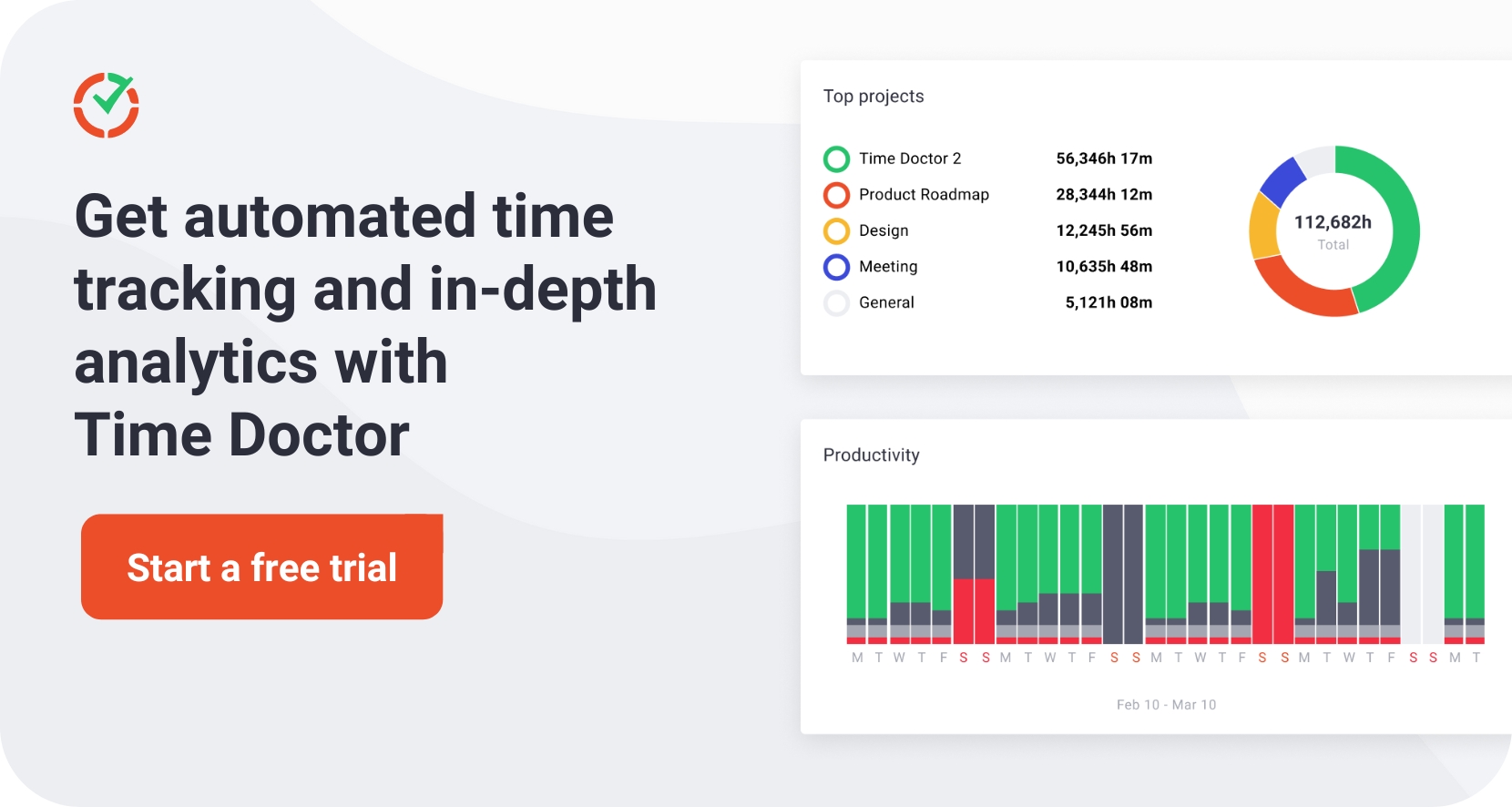Employee monitoring software can detect when remote workers are idle or spending time on non-work tasks. However, interacting with the system for remote workers is easier than it sounds.
That’s why you need a way to see if your employees are using mouse jiggler to appear to be actively working, even when they’re not at their workstations.
In this article, we’ll cover everything you need to know about mouse jigglers, including the different types to look out for and tactics for determining if your team is using this type of device on the job.
What is Mouse Jiggler?
A mouse jiggler, also called a mouse mover, is designed to keep your desktop or laptop computer in active mode. The cursor automatically moves every few seconds to prevent the device from showing idleness or going into inactive mode.
These devices work in several different ways. These may be gadgets (that is, hardware) that plug directly into your PC or an external power source. It can also be an app (that is, software) that simulates mouse movements.
Anyone can use this technology, but mouse jigglers have become somewhat common among remote workers, especially since working from home has increased. An employee may choose to use his mouse jiggler for a variety of reasons, including:
- They need to be away from their workstations for long periods of time and don’t want inactivity alerts triggered or flagged for unauthorized breaks.
- Work devices should not sleep while uploading or downloading files, or completing other time-consuming tasks that do not require active work.
- Users want to record time correctly because they need to read or watch content, but are completing work tasks that don’t require typing or scrolling.
Some of these reasons can be considered valid, as the device helps rather than hinders work. However, unless you monitor your employees in multiple ways at the same time, it’s impossible to determine if your employees are using their devices to do a better job or to take extra breaks. It’s not possible and can cause reliability issues.
types of mouse jiggler
Mouse jiggler falls into two main categories: hardware and software. If you’re concerned about remote teams using this type of device, it’s important to understand how both options work.
mouse mover device
A hardware version of the Mouse Ziggler is a small device that can be placed under your wireless mouse. Move or rotate to trigger the mouse’s optical sensor, creating the illusion that the mouse is moving.
In most cases, these devices operate by connecting to an external power source. They don’t connect directly to desktops or laptops, so they can be hard to find.
These external mouse movers can be virtually undetectable, but they have one major drawback. Workers need to keep their mouse over the device to interact with it, and they must remember to do so.
To avoid this extra step, some employees prefer a USB powered mouse mover when working from home. These devices run automatically when connected directly to your desktop or laptop, keeping your computer screen active.
Not only are these USB devices easy to use, they are also very easy to detect and prevent.
mouse jiggler app
Mouse mover software is programmed to automatically move the mouse cursor at preset intervals. Most apps in this category have customization options that allow the user to choose timeframes or specific behaviors (and sometimes even keystrokes).
Using this type of software eliminates the need for an external device, but requires an app to be installed. Some apps have the ability to hide software, but they are usually easy for employers to discover.
How to detect if an employee is using a mouse jiggler
Wondering if your team is using mouse jigglers while working remotely? Here are three ways to identify these devices and apps.
1. Monitor apps and devices installed on your work computer
Does your company provide laptops or desktops for remote work? The easiest way to eliminate mouse shake is to prevent employees from installing rogue apps and devices on company-issued PCs That’s it. If outright bans aren’t practical, you can instead monitor the apps and devices your employees install.
Communicate before taking any of the following steps so as not to surprise your team. Tell them that devices or apps that control mouse input are not allowed at work. Clearly communicate the steps to take if you find someone using these tools.
2. Require employees to respond within a specific time frame
Preventing unauthorized programs from being installed on employee devices helps eliminate mouse movers. However, it can also make it more difficult to update your team’s devices and make necessary software available.
Instead, consider a manual approach that helps build trust with your team. Require your team to respond to her Slack message, video call, or chat app within a specific time frame.
Ultimately, mouse movers allow you to make it look like your team is working, but the technology offers more complex tasks like clicking buttons, responding to messages, and answering phone calls. tasks cannot be performed.
3. Use employee monitoring software
For a more comprehensive approach to monitoring employee behavior, use tracking software. Solutions like Time Doctor can observe mouse movements, detect mouse shake, and track employee activity throughout the work day.
Time Doctor automatically monitors active and idle time while your employees are at work. This software does not record keystrokes, but tracks mouse movements and keyboard activity. Note that remote employees using Mouse Jiggler can trick the technology into appearing to be active throughout their shift, even if they spend most of their time idle.
With Time Doctor, you can find inactive employees, even if they appear to be active throughout the day. Set your employee monitoring software to take screenshots at random intervals so you can see what your team is up to.
Now compare these screenshots to the employee idle time report. If you find discrepancies, you may have found a way to move your mouse.
If a quick screenshot doesn’t give you enough information, use a screencast instead. Time Doctor can record video of your employees’ computer screens, so you can see their activity for a few seconds at a time, even if they’re using multiple monitors.
These screencasts can be filtered by low activity, making it easy to spot idle employees even when the mouse says otherwise.

With Time Doctor, you can automatically track the activities of other employees as well. For example, you can monitor the time your team spends using her website or app that you deem unproductive. Customize this label to easily identify productivity issues.
Time Doctor can also detect which employees are spending too much time at work, which may result in work-life imbalances. This data can help your employees work better and be more productive, delivering positive results for your entire team.
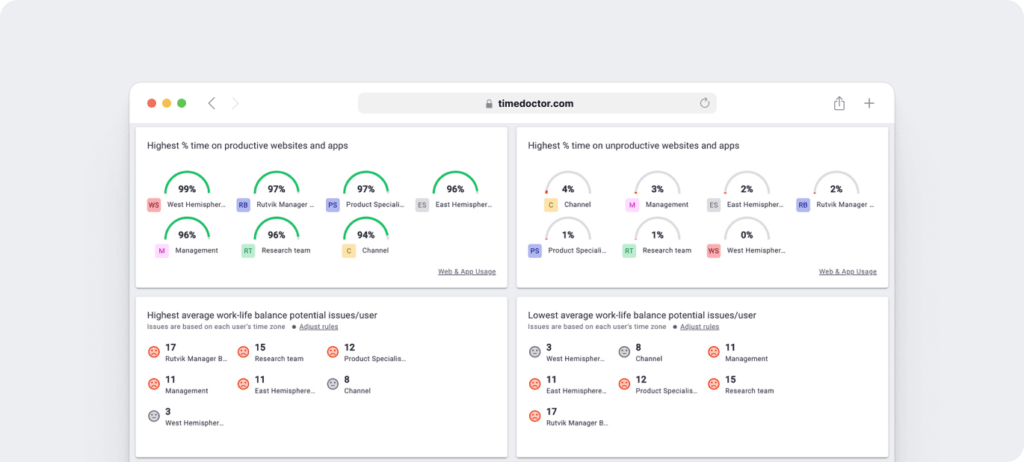
Ready to take the first step in identifying employee productivity issues? Get a free trial of Time Doctor and start tracking employee activity to help remote teams do their best work. support you to do